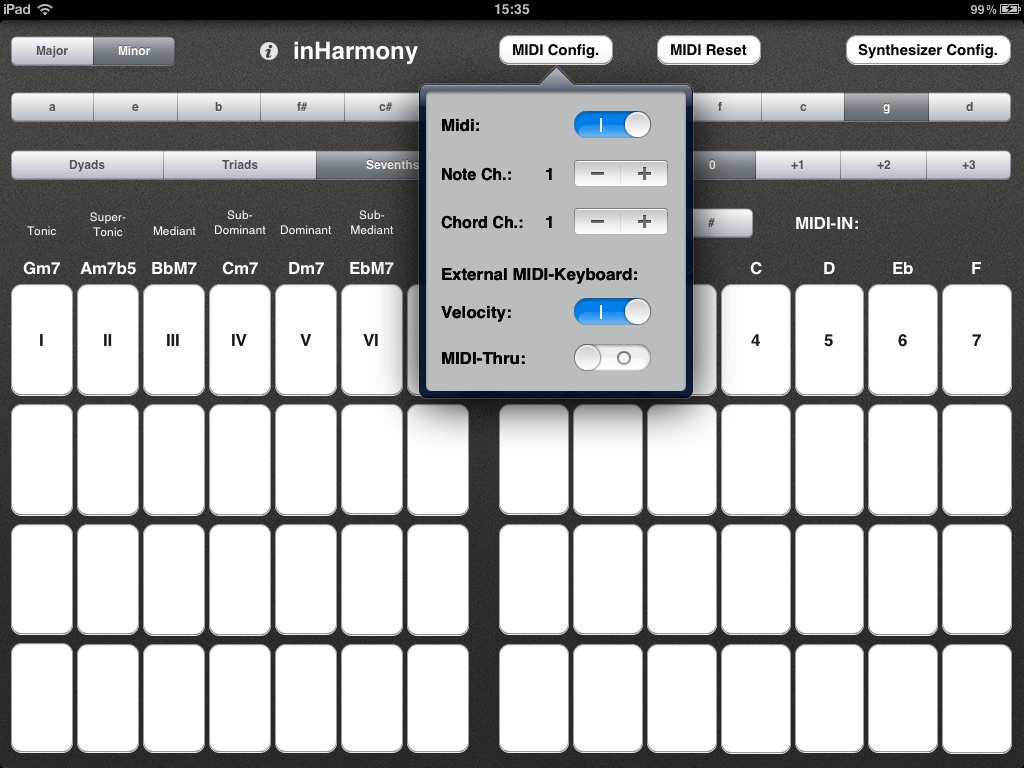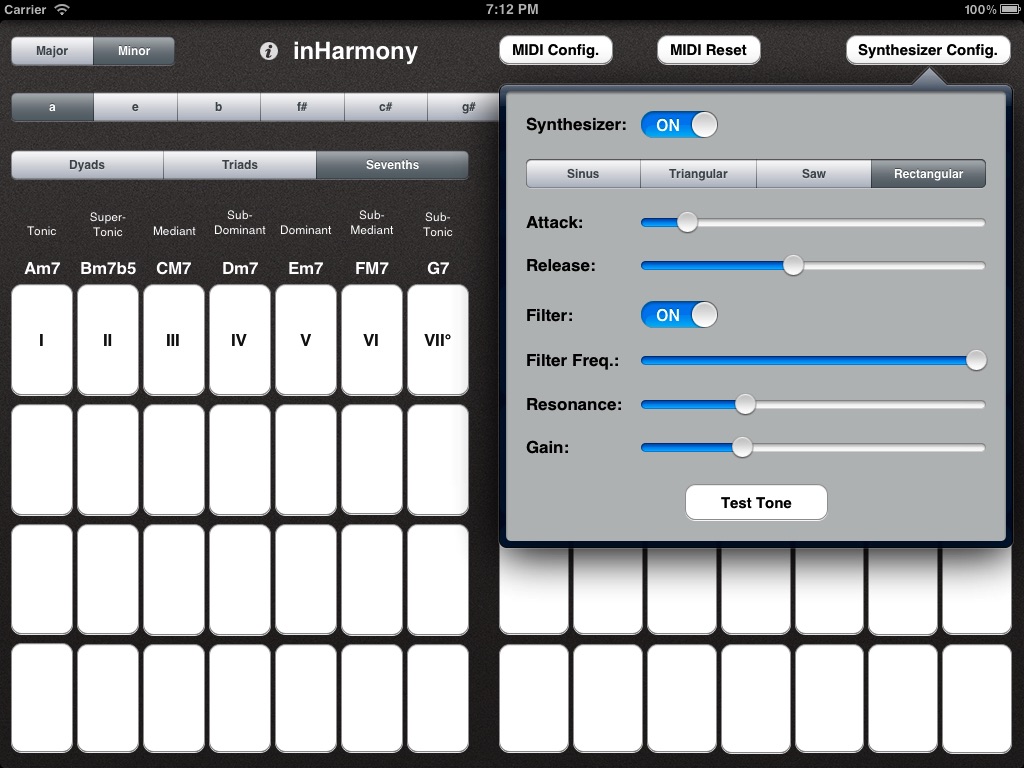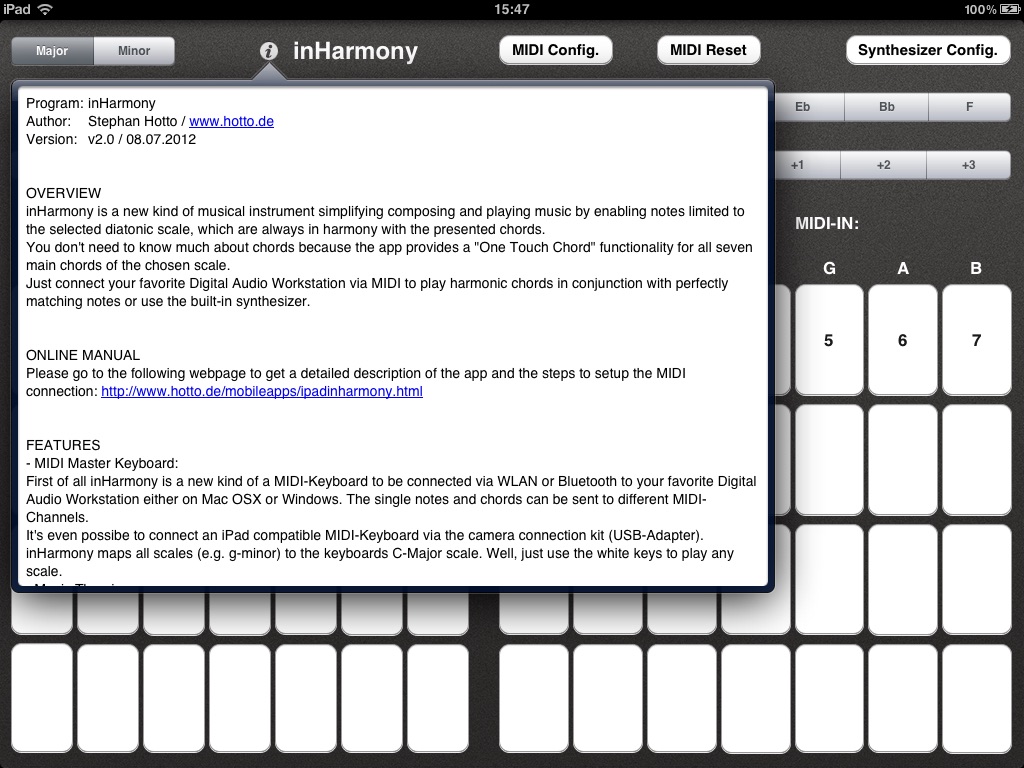OVERVIEW
inHarmony is a new kind of a musical instrument simplifying composing and playing music by just displaying notes limited to the selected diatonic scale, which are always in harmony with the presented chords.
You dont need to know much about chords because the app provides a "One Touch Chord" functionality for all seven main chords of the chosen scale.
Use the built-in synthesizer or connect your favorite Digital Audio Workstation via MIDI to play harmonic chords in conjunction with perfectly matching notes.
FEATURES
- MIDI Master Keyboard:
First of all inHarmony is a new kind of a MIDI-Keyboard to be connected via WLAN or Bluetooth to your favorite Digital Audio Workstation either on Mac OSX or Windows. The single notes and chords can be sent to different MIDI-Channels.
- Connect an iPad compatible MIDI-Keyboard via the Camera Connection Kit (USB-Adapter). inHarmony maps all scales (e.g. g-minor) to the keyboards C-Major scale. Well, just use the white keys to play any scale.
- Music Theorie:
Learn more about the theory behind music by getting insights into the different scales (e.g. C-Major, g-Minor) and their related notes as well as chords.
- Built-In Synthesizer:
The App uses a synthesizer with variable attack, release and different wave shapes (Physically Modeled Piano, Rectangular, Triangular, Saw and Sinus) as well as a 24dB Low Pass Filter to play music without having a Digital Audio Workstation connected.
HANDLING
1.) Select one of the major or minor diatonic scales
2.) Play 2, 3 or 4 note chords (Dyads, Triads or Sevenths) by just one touch
3.) Shift the octave from -2 to +3
4.) Shift the tone scale of the single notes by a half tone up or down (# or b)
5.) Feed the MIDI-Output into your Digital Audio Workstation
6.) Configure the MIDI-Channels for single notes and chords
7.) In case of hanging MIDI-Notes just press the "Reset" Button
8.) Internal Synthesizer:
a.) On/Off
b.) Wave Shapes: Physically Modeled Piano, Rectangular, Saw, Triangular, Sinus
c.) Adjustable Velocity for the Piano Emulation
d.) Variable Attack & Release Time
e.) 24dB Filter On/Off
f.) Adaptable Low Pass Filter Frequency
g.) Varibale Filter Resonance
h.) Selectable Output Gain -> Attention: Please adjust the gain in a way that the built in Brickwall Limiter isnt continously active to avoid sound degradation.
i.) Built-In Brickwall Limiter -> The Limiting Indicator (LIMIT) is located on the left side of the Synthesizer Configuration Button.
9.) Connect an external iPad compatible MIDI-Keyboard via the Camera Connection Kit (USB-Adapter):
a.) Set MIDI-Keyboard velocity to ON/OFF
b.) Set MIDI-Thru to ON/OFF to route the MIDI-Keyboard data directly into the connected Digital Audio Workstation
c.) First connect the MIDI-Keyboard then start inHarmony to assure that the Keyboard gets recognized
MIDI SETUP
1.) Mac OSX:
- Connect the iPad with the same WLAN as your Mac OSX computer. To reduce latencies it is recommended to setup an adhoc network. Furthermore, the latency can be minimized by connecting via Bluetooth.
- Start the MIDI setup tool: Applications -> Utilities -> Audio MIDI Setup.app
- Go to the menu Window and click on "Show Midi Window"
- Start inHarmony
- Click on Network
- Find your iPad in the directory and click on Connect
2.) Windows:
- You need to install Apples Bonjour for Windows as well as the free software rtpMIDI, which emulates CoreMidi: http://www.tobias-erichsen.de/rtpMIDI.html
- Please refer to the rtpMIDI tutorial for a detailed installation and setup description